Table of Contents
How to PayPal Integration in PHP (Step by Step 2024)
Before diving into the coding process, it’s crucial to grasp the fundamentals of PayPal integration. PayPal offers various APIs and SDKs tailored for different programming languages, including PHP. By utilizing these resources, developers can seamlessly embed PayPal’s payment functionality into their web applications.
PayPal Integration in PHP – Step-by-Step
Setting Up Your PayPal Developer Account
The initial step towards PayPal integration is creating a developer account on the PayPal Developer platform. This account provides access to essential tools and resources needed for integrating PayPal services into your PHP application.
- Navigate to the PayPal Developer website.
- Sign up or sign in for a developer account.
- Access your developer dashboard to generate API credentials.
How to generate API credentials
To enable communication between your PHP application and PayPal, you must generate API credentials, including the Client ID and Secret Key. Follow these steps to obtain your API credentials:
- Log in or sign up to your PayPal Developer account.
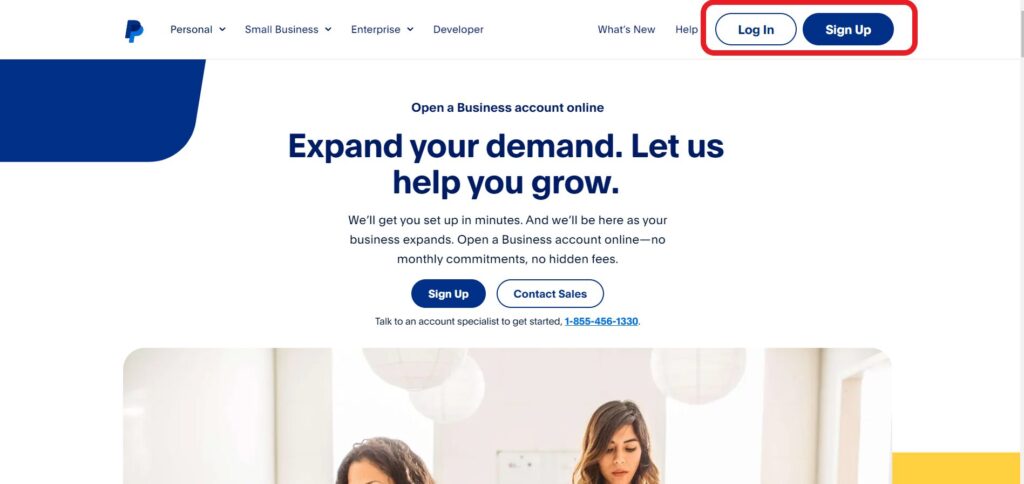
- Navigate to Get API Credentials
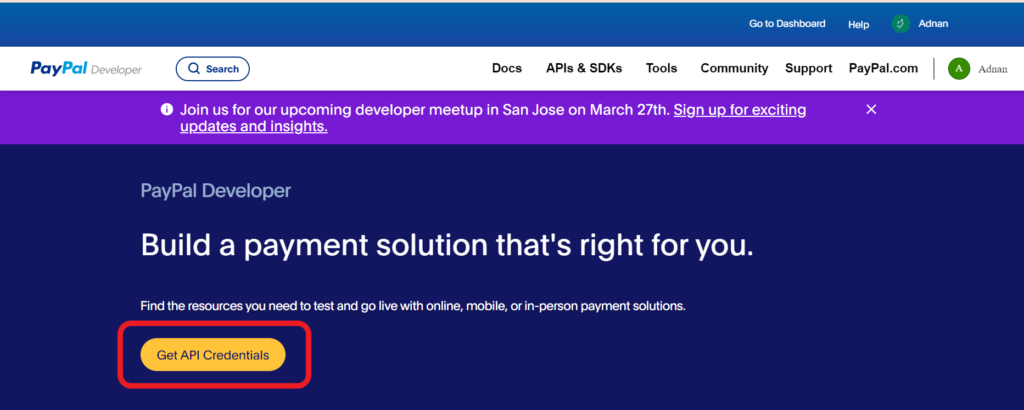
- Navigate to the “Apps & Credentials” section.
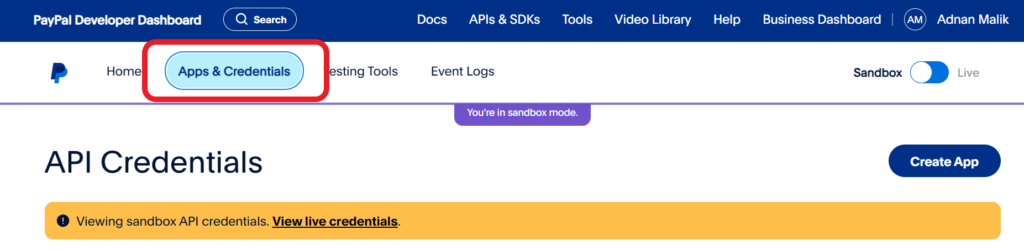
- Create a new app and select the appropriate environment (sandbox for testing or live for production).
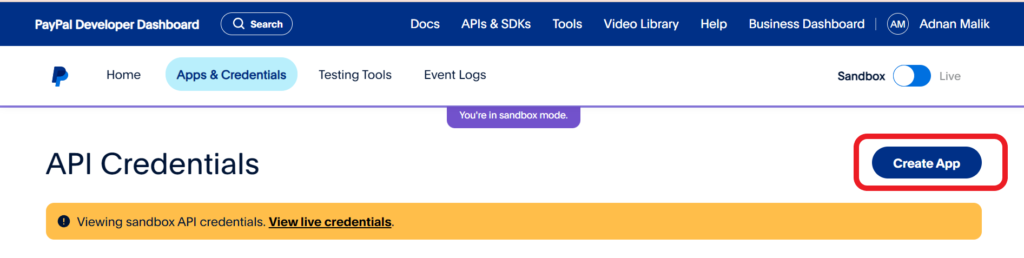
- Retrieve your Client ID and Secret Key from the newly created app’s dashboard.
Integrating PayPal Button
Now that you have obtained your API credentials, it’s time to integrate the PayPal button into your PHP website. Follow these steps to embed the PayPal button seamlessly:
- Include the PayPal JavaScript SDK in your HTML file.
<script src="https://www.paypal.com/sdk/js?client-id=<CLIENT_ID>&merchant-id=<MERCHANT_ID>¤cy=USD"></script>
- Create a container for the PayPal button within your HTML markup.
<div id="paypal-button-container"></div>
- Initialize the PayPal button using the Client ID obtained earlier and define the transaction details.
<script>
paypal.Buttons({
createOrder: (data, actions) => {
return fetch("/api/orders", {
method: "post",
})
.then((response) => response.json())
.then((order) => order.id);
},
onApprove: (data, actions) => {
return fetch(`/api/orders/${data.orderID}/capture`, {
method: "post",
})
.then((response) => response.json())
.then((orderData) => {
console.log('Capture result', orderData, JSON.stringify(orderData, null, 2));
const transaction = orderData.purchase_units[0].payments.captures[0];
alert(`Transaction ${transaction.status}: ${transaction.id}\n\nSee console for all available details`);
});
}
}).render('#paypal-button-container');
</script>
Testing and Deployment
After integrating the PayPal button into your PHP application, it’s essential to thoroughly test the functionality in a sandbox environment provided by PayPal. Once satisfied with the integration and functionality, you can deploy your PHP application to a live environment, ensuring a seamless payment experience for your users.
Conclusion
Integrating PayPal into your PHP website empowers you to accept payments securely and efficiently. By following the steps outlined in this guide, you can seamlessly incorporate PayPal’s payment functionality into your PHP application, enhancing user experience and facilitating smooth transactions. Start integrating PayPal today and elevate your e-commerce platform to new heights!
Paypal Integration – FAQ
1. Create a PayPal Business Account
2. Obtain API Credentials
3. Integrate the button code into your website.
4. Test the payment gateway in the test environment.
5. Go live.
Yes, PayPal integration is generally free. PayPal offers various tools and resources for developers to integrate PayPal’s payment functionality into their websites or applications at no cost. However, while the integration itself is free, PayPal charges transaction fees for processing payments.
Yes, PayPal provides its payment API for free. Developers can access PayPal’s payment API, including features such as PayPal Checkout, PayPal REST APIs, and various SDKs, at no cost.
1. To obtain the Client ID and Secret Key for PayPal integration, you’ll need to follow these steps:
2. Sign Up or Log In to PayPal Developer Account
3. Navigate to “My Apps & Credentials”
4. Create a New App
5. Retrieve Client ID
Yes, you can open a PayPal account without linking it to a bank account. PayPal offers different account types, including Personal, Premier, and Business accounts, and each has its own set of features and requirements.

