Table of Contents
How to enable JavaScript on Chrome? JavaScript, a scripting computer language that runs on visitors’ web browsers, is now on practically all online pages. It makes websites usable for specific reasons, and if deactivated for any reason, the web page’s content or functionality may be limited or unavailable.
JavaScript is now installed and javascript is activated by default in practically all Internet browsers. JavaScript applications that run in the browser improve or enable many website functionalities. As a result, if you disable JavaScript, some sites may not operate properly.
Read also: Chrome OS Developer Mode – How To Turn On & Off
What is JavaScript?
JavaScript, a computer language, serves as one of the three fundamental foundations of the internet, making it a crucial component of website administration in general. Even if JavaScript is theoretically possible, current visitors would only want to browse a website with it. This is because every type of interaction on your website requires programming knowledge.
Everything You Need To Know About JavaScript
It’s hard to resist bringing up JavaScript while discussing site administration. However, to truly utilize it, you must understand what it is and how to use it. The website you are running most likely already uses JavaScript now, so this would probably be more about gathering information. This information is crucial, even more so if you still need to launch a website.
Here are steps for enabling (activating) JavaScript in your browsers. Google Chrome, Mozilla Firefox, Apple Safari, Opera, Internet Explorer. Pick your browser from the list below and use these instructions to learn how to enable JavaScript on Chrome and also to activate (unblock) or turn off (block) JavaScript.
Google Chrome
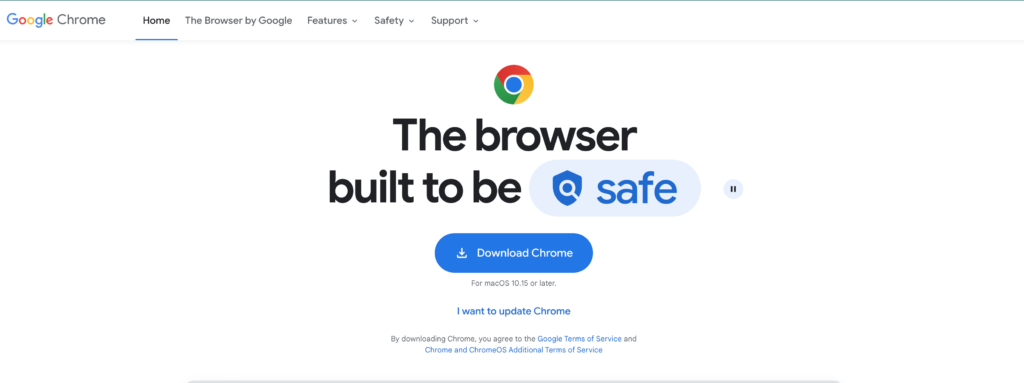
Follow these procedures for how to enable JavaScript on Chrome. Open Google Chrome.
- Press the Chrome menu button in the upper right corner of the Chrome window.
- Select Settings from the drop–down menu.
- On the left side of the screen, click privacy and security.
- Expand the Site Settings option.
- Scroll to the bottom of the Site Settings page. Select JavaScript from the Content area. Enabling JavaScript on or off in Google Chrome.
- Select Sites can use the Javascript radio button to turn on JavaScript settings, or the Don’t Allow Sites to use the Javascript radio button to deactivate JavaScript under Default behavior.
Allow or prohibit the use of JavaScript in Google Chrome on particular websites.
Click the Add button in Chrome under the Allow or Block area. Then, write or paste the URL (uniform resource location) of the website that you wish to enable or prohibit JavaScript on.
Mozilla Firefox
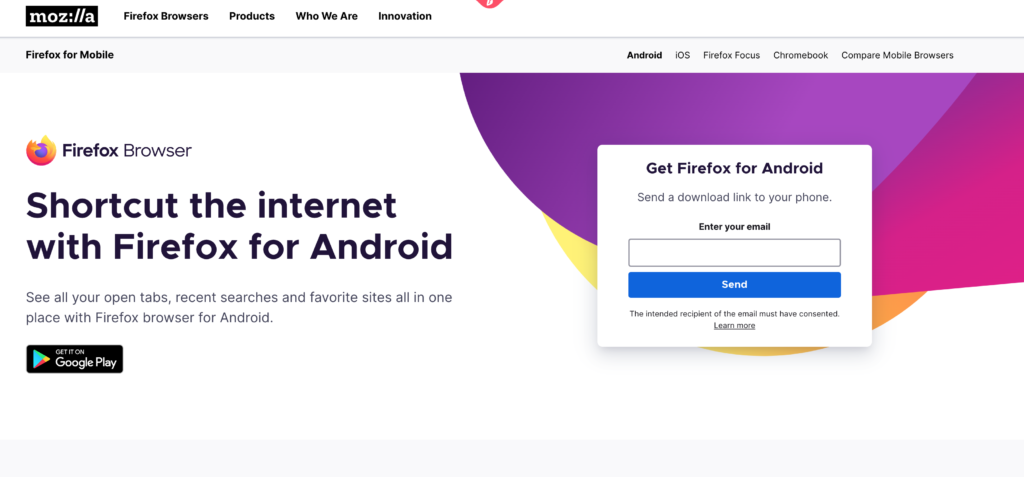
These procedures can be used to enable or disable JavaScript in Firefox. You may learn how to enable JavaScript on Chrome with this browser.
- Open Firefox.
- Type about: config into the URL box and hit Enter.
- The “Accept the Risk and Continue” button is on the screen’s center.
- Type javascript. Enabled into the Search preference-name text box, or select the Toggle Firefox toggle for JavaScript icon on the far right of the javascript. It helped search results. The actual value is changed to false to show that JavaScript is not enabled.
- Repeat these procedures while switching false to true to enable JavaScript again.
Microsoft Edge
How to enable javascript on Chrome is easy to handle now, so, Follow these instructions to activate or disable JavaScript in Edge.
- Activate Microsoft Edge.
- Click the Edge More symbol in the top-right corner of the screen.
- Select Settings from the Settings and More drop–down menu.
- Choose “Cookies and site permissions” from the menu on the left side of the screen.
- Select the JavaScript checkbox under the Site Permissions section.
- Use the toggle option to activate or disable JavaScript on the Site permissions / JavaScript page.
Microsoft Edge Legacy
JavaScript is pre-configured to be enabled in the Microsoft Edge Legacy browser. Windows 10’s Creators Update does away with the option to enable or disable JavaScript manually.
Internet Explorer
These procedures can be used to activate or disable JavaScript in Internet Explorer. How to enable javascript on Chrome by Internet Explorer are here with some instructions.
- Activate Internet Explorer.
- In the browser window’s top right corner, click Tools IE tools.
- The drop-down menu that displays allows you to choose Internet Options.
- Press the Security tab in the Internet Options box to begin.
- Click the Custom Level button under the Security tab.
- Locate Active Scripting at the bottom of the list by scrolling down. To change your JavaScript settings, choose Prompt, Enable, or Disable.
Android Phone & Tablet
You must open the browser settings on an Android mobile device to activate or disable JavaScript. You should apply some common sense to access the settings on Android smartphones because there are so many different browsers available. The steps listed below are for Google Chrome.
- Activate Google Chrome.
- Click the Menu symbol on Google Chrome for mobile in the top-right corner.
- Select Settings from the drop-down menu that displays.
- Tap Site settings in the Advanced section.
- Select JavaScript.
- Move the slider Toggle button in Google Chrome to turn JavaScript on or off.
Safari (macOS)
These techniques may be used to activate or disable JavaScript in Safari on an iMac or MacBook. Such ways are used for how to enable JavaScript on Chrome.
- Open Safari.
- Pick Preferences by clicking the Safari selection in the menu bar.
- Select the Security tab from the Advanced window’s top menu.
- Toggle JavaScript on or off by checking the box next to the Enable JavaScript box under Web content on the Security tab.
Safari (iPhone & iPad)
Apply these instructions to activate or disable JavaScript in Safari for iOS or iPadOS.
- So on the home screen, press the Settings icon for iOS.
- Move down to the bottom of the Settings page and hit Safari.
- Scroll to the bottom of the Safari screen and select the Advanced option.
- Toggle to the on iOS toggle On position to make JavaScript active or the off iOS toggle Off position to make JavaScript inactive on the Advanced screen.
Opera
These procedures can be used to activate or disable JavaScript in the Opera browser.
- Open Opera.
- The browser window’s upper-left corner is where you’ll find, and select the Customize and Control Opera Menu button.
- A drop-down option will appear; select Settings.
- Select the Privacy and Security option from the menu on the left side of the screen.
- Choose Site Settings under the Privacy and Security section.
- Click the JavaScript option in the Content section of the Site Settings page.
- Click the circle next to Sites. You can use Javascript in the Default Behavior section to turn it on or off. Stop allowing Javascript to be used on websites.
Sum Up!
Today’s websites frequently use JavaScript, but only some agree on whether or not they want it to run in their browser. You could ask how to switch JavaScript on or off in Chrome, Firefox, Microsoft Edge, or Opera. We have discussed how to enable JavaScript on Chrome. To demonstrate, you can follow all the above instructions for more information.
Read More

