Table of Contents
How to turn on chrome os developer mode is easy but tricky. Chromebooks are low-cost, user-friendly gadgets that are ideal for everybody. They have acquired numerous valuable features since their first introduction, making the best Chromebooks an excellent alternative to Microsoft Windows laptops. Chromebooks are fantastic for online browsing, but they are limited by nature.
Chromebooks come with Google’s operating system, ChromeOS. You can usually use the bulk of operations. You may enable developer mode on your Chromebook to access additional functionality. Enable developer mode if you wish to take your Chrome gadget beyond its standard capabilities. It is the same as getting root access on an Android device. It offers you a lot more power over your Chromebook. You may side-load Android apps and install other operating systems on your Chrome gadget.
How to turn on Chrome OS Developer Mode is challenging for novice users but simple for pros.
What is Chrome OS Developer Mode, anyway?
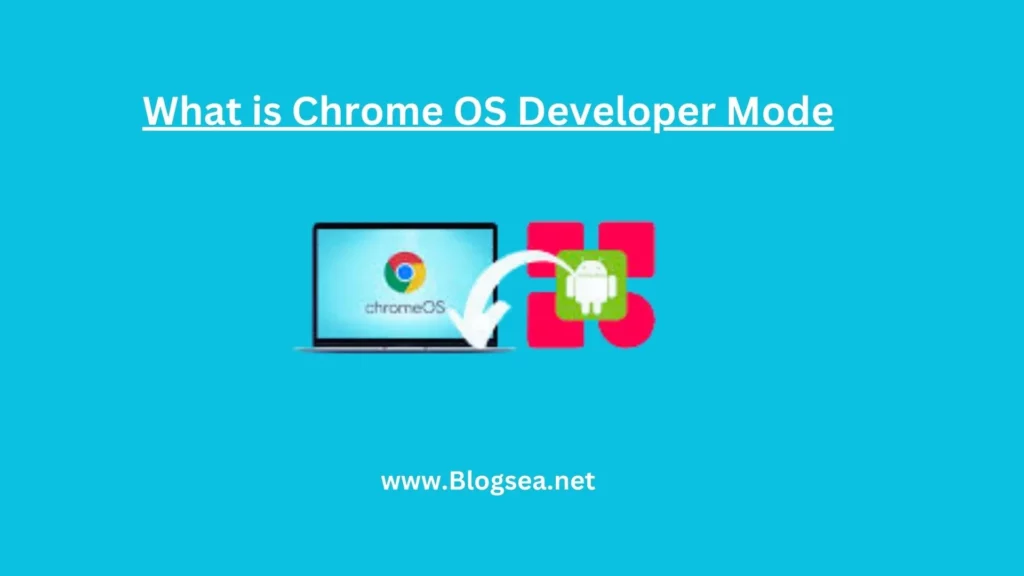
Gaining root access on your Android smartphone is comparable to using Chrome OS Developer Mode. It provides you with greater control over your Chromebook. It is an excellent choice for folks who enjoy tinkering with their gadgets. Developer Mode is only for some; we’ll discuss a few limitations later. However, activating Developer Mode is the best way to acquire root access to the Chrome OS’s file system to perform things like sideloading Android apps or installing a second OS, among other things.
You may install Android applications from any source when you put Chrome OS developer mode on your Chromebook. It overcomes the security protections that are generally incorporated into Chrome OS. You may even install a separate operating system.
Your Chromebook does not immediately provide access to the files and programs already installed after selecting Developer Mode. So, you must manually copy existing data from the original setup into Developer Mode. There are additional things to be cautious about. Not only does the device lose its typical security safeguards, rendering it vulnerable to viruses, but Developer Mode also generally violates the warranty of most Chromebooks.
How To Turn On Chrome Os Developer Mode?

First, make a backup of any vital files saved on your device. When you turn on Chrome OS developer mode to install apps, all locally saved data is erased and cannot be recovered. It’s the same as resetting your Chromebook to factory settings. Professionals can quickly figure out how to turn on Chrome OS developer mode. So, learn the basic terms for it:
- Keep down the Esc key, the refresh key, and the power button at the same time.
- When the Chrome OS is malfunctioning or absent. Please include recovery details. Hold down the Ctrl and D keys simultaneously when the USB stick or SD card message appears.
- Turning off OS verification can be necessary for some Chromebooks. Press Enter (if required).
- Turn on Chrome OS developer mode verification can be necessary for some Chromebooks. Press Enter (if required).
- Wait for the device to restart before proceeding with the Chromebook setup procedure.
- The OS verification is off, according to an unusual screen that will appear. Keep in mind that this screen will appear every time you power up.
- To successfully restart, hold down Ctrl and D.
How To Turn Off Developer Mode In Chrome OS?
Developer Mode can be easily turned off at any moment by using the following keystrokes:
- Check that your Chromebook has been turned off.
- Start your Chromebook.
- Click the Spacebar when the Chromebook boots and shows the OS verification message.
- The Chromebook will be factory reset and restored to its original settings.
How To Run Developer Mode on iPhone ?
How to turn on developer mode iPhone quickly is now accessible in steps. With iOS 16, Apple added a Developer Mode for iPhones. This new feature enables users to access hidden functionalities, which, if misused, may result in unexpected problems and strange device actions. While it is not advisable to test such capabilities unless you are an expert who understands what you are doing, curiosity may sometimes kill the cat.
If you want to debug an app, you must be ready to access Developer Mode on your iPhone, which is not as simple as turning a switch. So, let’s look at iOS activate developer mode on iPhone.
- Open Settings: Open the Settings app on your iPhone or iPad.
- Select Privacy & Security: Scroll down to Privacy & Security.
- Choose Developer Mode: Scroll to the bottom and pick Developer Mode from the SECURITY section.
- Enable Developer Mode: To activate iPhone Developer Mode, click the flip button next to it.
- Restart: To activate iPhone Developer Mode, press Restart in the modal that displays.
- Confirm: After restarting your iPhone or iPad, unlock it and tap Turn On in the notice that shows.
How to enable developer mode on an iPad and an iPhone are identical. So, no worries about how to turn on Chrome OS developer mode.
Final Verdict
Chrome OS, developed by Google, is a popular operating system extensively used on Chromebooks and other gadgets. While it is intended to be simple and user-friendly, people may wish to access more features and capabilities at times. One method is to enable Chrome OS developer mode. One of the most significant advantages of enabling the developer mode is the capacity to install Linux programs on a Chrome OS device. It is convenient for programmers or users who want access to specific applications.
Finally, how to turn on Chrome OS developer mode is straightforward for professionals. Since we offer instructions on how to turn on Chrome OS developer mode on a Chromebook, experts advise that you start this part only after you have considered the merits above. You can enable developer mode. However, it is preferable to disable it and revert to normal mode.
Read More

